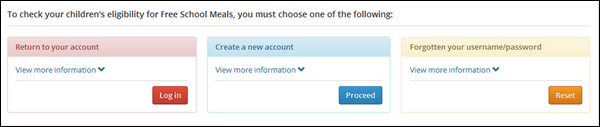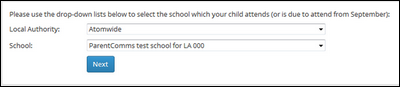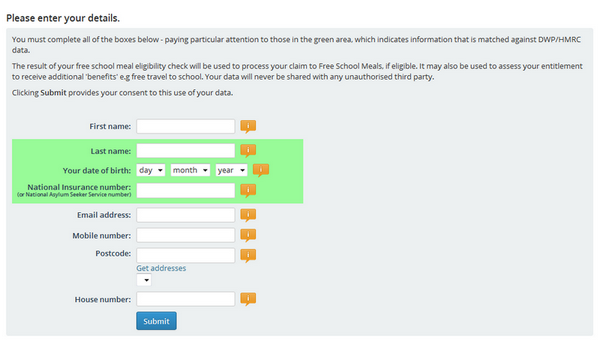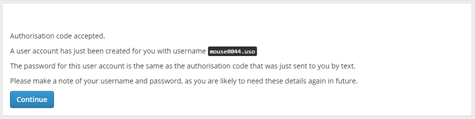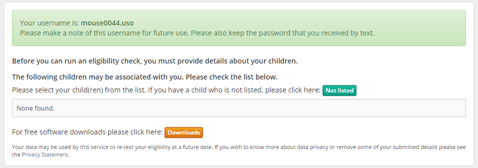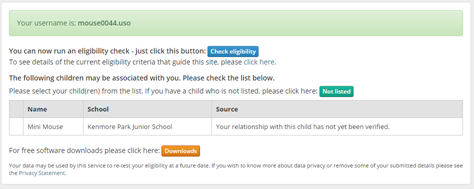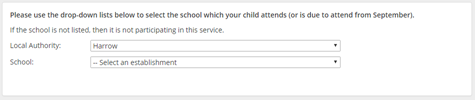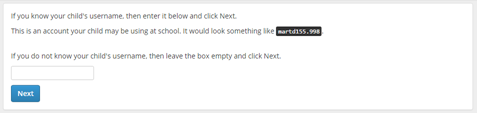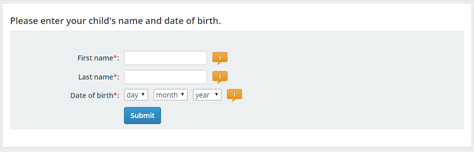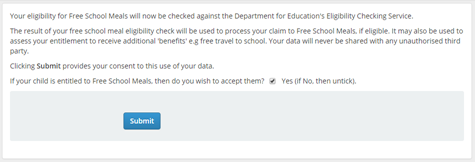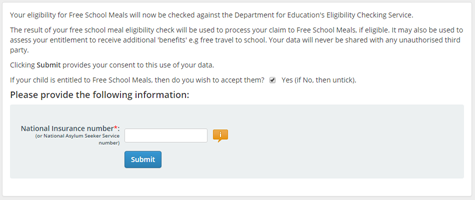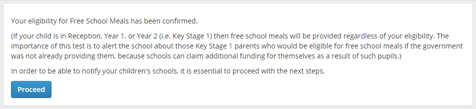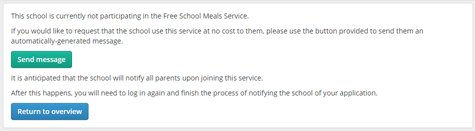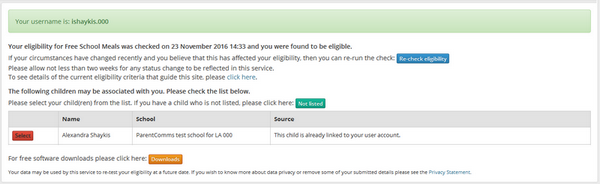Parents go to the Eligibility Checker website and click on the Check Eligibility button to get started. 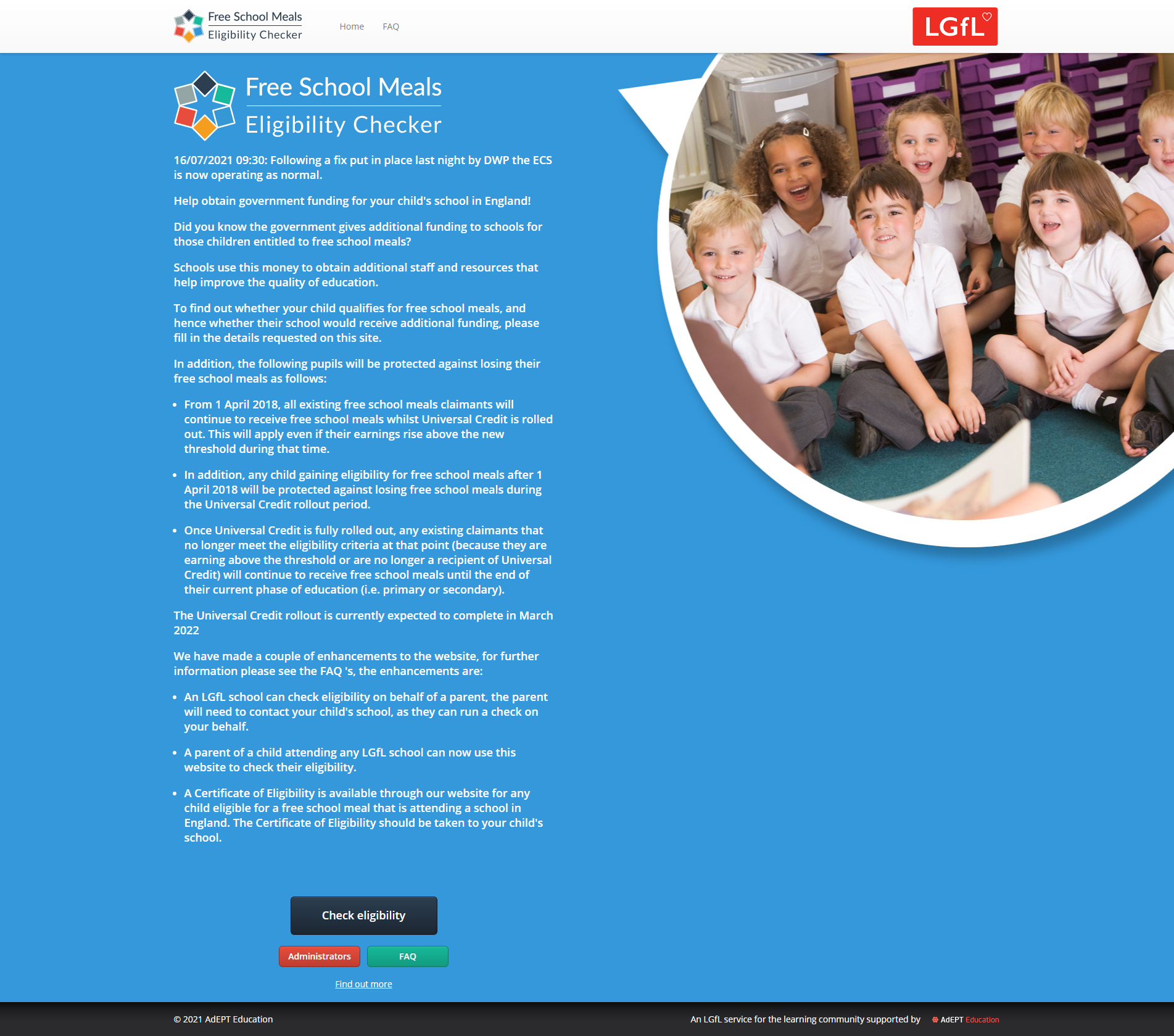
On the first page, they have several options. Someone who has a USO account already can simply log in. Someone who has no account that they know of can take a different route. Someone who has forgotten their username or password or both, can take action to retrieve these. A parent either needs to log in or create a new account in order to run the test. This is very quick as only the essential details are needed.
|
Quite a lot of people actually. Anyone who works in a participating school Many parents themselves work in a school that is part of the USO system so they will naturally have an account issued by the school. If so, parents should use this account to log in and link their children. Anyone who has used eAdmissions Parents who have used eAdmissions to apply for school places will have a USO account from using that process. Despite being used for the eAdmissions process, that account does not have their children linked to it. Children can only be officially linked to a parent's account once they are on roll in a school and have an account of their own. Anyone who has used AdEPT's PAY+ service If a parent has used one of these services they already have an account and at least some of their children linked to that account. This allows them to go through the process more quickly. Should they have an additional child at a school that does not use PAY+ or parental reporting, they should link themselves to those children's accounts in order that all relevant schools can be notified in case the parent is eligible for free school meals. |
The school of the child (or first child) must be selected.
Then all relevant information needs to be entered in order to run the test. This will include details of at least one child, without which a test cannot be completed.
A text message containing a PIN code is then sent to the mobile number provided. This number needs to be entered on screen so that the process can continue.
After the PIN is confirmed, an account gets created for the parent. The account details are shown on screen. The parent then needs to name a child that is attending school by clicking on the green button.
If a parent knows the child's USO username, they will then be able to simply link the child by entering that username. They can repeat the same process for several children which is necessary if children attend different schools. If all children attend the same school, and the MIS records are set up correctly, linking to the first child should result in the parent being linked to all children in that school automatically. (If the MIS information is entered differently, it is likely that other children will not be automatically linked.) When children are linked in this way, they appear in the first tab on the management and reports page (the tab called "Full details of FSM eligibility checks").
If the username isn't recognised by the system or is unknown, the parent needs to go through a few steps to select the school and then enter the child's first and last name and date of birth in a series of steps.
When children's details are entered via the method above, the parent is able to do an eligibility check and the school has access to a valid result. However, entering child details in manually rather than matching to an account this results in the child being listed under the second tab titled "FSM eligibility checks for children not matched to school data". The parent is then directed to the final step of submitting the check to be processed.
If the parent is doing a re-check and their NI number is missing from the system (because they have chosen to remove it), they will be prompted to enter this information in order to perform the check.
Once a child's details and all the necessary parent details are provided, the eligibility check results are returned and shown on screen, followed by some instructions to the parent regarding the next step. If your school has fully configured all the setup requirements to use the FSM service, the parent will see a message like this:
If the school has not yet set up all the pre-requisites, the parent will see a message like this:
Please be aware that where the school has not met all the pre-requisites in setting up the FSM Eligibility Checking Service the parent can check their eligibility after which a certificate will be available that they can print off or email to the school. A full USO account will not be set up in such instances. |
Parents with existing USO accounts can log into the system and perform a check. If their child attends a school that uses PAY+ or online parental reporting, then at least one child should already be linked to their account and they can simply enter their NI/NASS number and get a quick result. Their initial view, after logging in, will look similar to this:
In such instances, when a parent logs in, they will see at least one child listed and can simply go ahead with the check. They could also try and match any other children they may have at a different school to ensure all schools know of the results. A parent in this situation would simply need to enter their NI/NASS details. A mobile number confirmation may be required, depending on whether the parent already has a mobile number saved in the system or not. The parent will get an immediate, on-screen result and the data will be saved for the school to view. |
See next:
Viewing eligibility check results
Applying on behalf of a parent